Excel之数据操作笔记
女朋友找工作,临时复习Excel,我沾光也学习下。才一起看完Excel Home的Excel初级教程之数据操作。
把自己的学习笔记整理下:
§ 数据操作包括
- 录入导入
- 常规编辑
- 格式化
- 高级编辑
- 自定义环境
- 打印
§ 提高数据录入效率
-
规范输入
-
横向输入
- tab..tab..Enter
-
纵向输入
- 选定区域
- Enter
-
横向输入
- 利用小键盘输入
§ 数据录入典例
-
身份证等长数据
- 撇号 + 身份证号
- 格式—>数字—>文字
-
日期输入
- 当年 月-日
- 往年 年-月-日
-
今日
- Ctrl + ;
- 动态更新 =now()
- 特殊符号输入
§ 数据录入
- 数据有效性操作之列表
- 自定义单元格格式
§ 编辑操作
- 定位
- 选择性粘贴
带fullscreen补丁的cocoa emacs编译与生成 For OS X
打算系统的把emacs学习下,把之前不太注重的地方认真学习操作一遍。
系统中一直放着aquamacs, 但是作者在gnu emacs的基础上修改了比较多,太 apple 了。所以这次就想特别弄各纯净的emacs,然后重头定制学习。
源码编译emacs 23.2很方便,而且这个从版本开始已经可以直接编译生成适合os x的纯净cocoa emacs.
不过official emacs source编译的cocoa emacs不支持fullscreen.这就要打补丁了。
网上提供的补丁方式要从相关的git服务器获取源码,我100kb的小水管无法胜任40M的源码下载(太容易断线了,速度也太慢)。于是找到了个不知道怎么打补丁的补丁文件,重新手工分割好,加个小脚本并运行。
然后
./configuer --with-ns
make&&make install
编译生成nextstep/Emacs.app文件。
转移到Application,并运行,输入ns-toggle-fullscreen(可以自己绑定快捷键)命令实现全屏模式。再调成黑色背景会很酷~
图片一张:
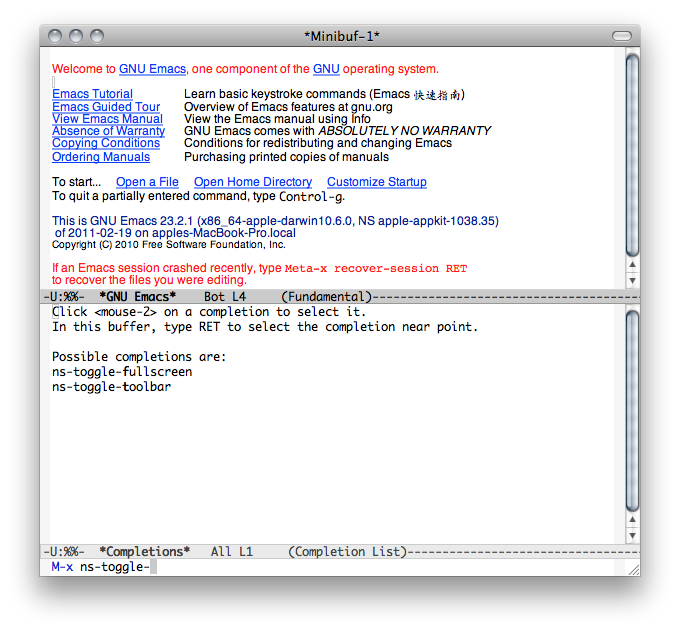
Ps:补丁文件在这:patches.tar
使用方法,解包,cp其中 patch 文件夹,放入源码目录emacs-23.2下,Terminal下进入patch目录,输入:
chmod u+x patch.sh
./patch.sh
就可以。
CMD+Return 全屏:
(global-set-key (kbd "S-RET") 'ns-toggle-fullscreen)
Option+Return全屏:
(global-set-key (kbd "M-RET") 'ns-toggle-fullscreen)
LaTeX Notes 读书笔记
毕竟不是完全不清楚LaTeX,所以只对第一章和第二章前几小节仔细看阅了,顺便做点笔记,便于复习。笔记用TextEdit(OS X)书写的总结的。
详细如下:
-
Chapter 1
- raster image processor, RIP光栅图像处理器
- 数字排版
- 点阵图像
- 制版设备
- 打印机
- 页面描述语言 page description language, PDL
-
总结:
- RIP的输入是:PDL或者和输出设备分辨率不同的点阵图像
- 输出是:点阵图像
-
RIP可以分为:
- 硬件:用于高档排版设备
- 固件:在打印机内置微处理机上运行
- 软件
-
markup language 标记语言
- roff系列
- SGML(Standard Generalized Markup Languag)系列 XML
- DocBook属于SGML发展起来的标记语言
- Scribe 文书的意思
- TeX家族
-
页面描述语言
- PostScript(ps)
- PDF (Portable Document Format)
- DVI
- XPS
- 二进制图像数据(点阵图像)
- 三者关系以及相关例子见表 1.1
- Knuth 提供了一种格式(format,宏命令的集合)对 TEX 进 行了封装,这就是 Plain TEX,包含 600 多个宏命令
- Knuth 最初设计的 TEX 只能用于施乐图形打印机(Xerox Graphic Printer, XGP),这台打印机本身还需要一台 PDP-6 为它服务。1979 年,David R. Fuchs25提出把 TEX 的输出改为设备无关的格式,也就是 Device Independent File Format(DVI)。
- DVI 和其他页面描述语言的主要区别是,它不能嵌入字体和图形。所 以它只能称作准页面描述语言,用户需要用驱动程序(driver)把它转换为 其它格式,比如 PostScript 或 PDF 等。
- dvips, dvipdf->dvipdfm->dvipdfmx 都是驱动程序
- pdfTeX直接生产pdf。也就是pdfTeX引擎的输出直接是pdf PDL。
- 数字排版有四个重要环节:标记语言、页面描述语言、光栅图像处理器、输出设备。
- TEX中几个概念:引擎、格式、宏包、驱动。
- 附录:Comprehensive TeX Archive Network (CTAN) 和TUG都提供了丰富的资 源。常用宏包的简介见TeX Catalogue。常见问题可以参考英国 TeX 用户组 (UK TUG)的TeX Frequently Asked Questions。
-
Chapter 2
-
源文件的组织形式
- 导言区(preamble):指定文档类型,引入宏包,定义命令、环 境等。
- 正文区
- 文档的构成要素:包括标题、目录、章节等。
- LaTeX命令分为普通命令和环境。(欠权威)
- LATEX 核心只提供基本功能,很多功能要通过宏包来实现。其他一些编 程语言也有类似的模块化机制,比如 C/C++ 的 include,Java 的 import。
- 书写LaTeX源文件的方法:记住LaTeX的源文件组织形式,根据文档的构成要素来书写文档。
-
源文件的组织形式
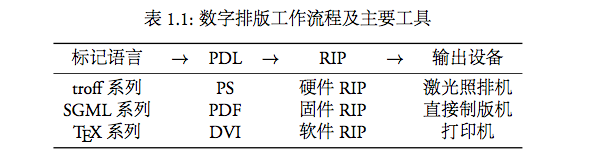
不同gnu工具中的众多flavor
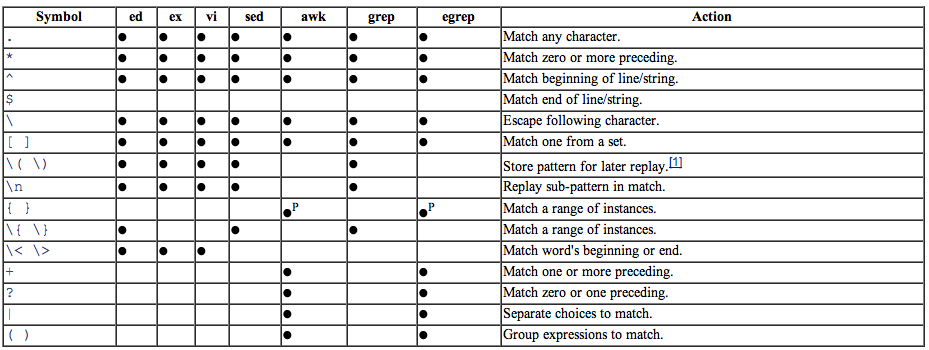
*来自 sed, awk pocket reference.
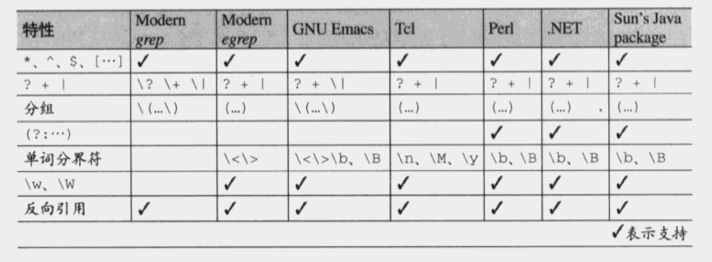
*来自《精通正则表达式》p92. 其中 grep 也应该支持\< \>单词分界符。
如果想理清脑袋中关于正则的些事的话,上面2表得明白的记住。
把grep pocket reference的精华提取出来,准备打印出来。
grep [options] [regexp] [filename]
Regular expressions are comprised of two types of characters: normal text characters, called literals, and special characters, such as the asterisk (*), called metacharacters.
using the single quote underneath the tilde key (also called the backtick) tells the shell to execute everything inside those quotes as a command and then use that as the string. grep `whoami` filename
With double quotes, it be- comes possible to use environment variables as part of a search pattern: grep "$HOME" filename
Match Control
-e pattern, --regexp=pattern grep -e -style doc.txt
Ensures that grep recognizes the pattern as the regular ex- pression argument. Useful if the regular expression begins with a hyphen, which makes it look like an option. In this case, grep will look for lines that match “-style”.
-f file, --file=file grep -f pattern.txt searchhere.txt
Takes patterns from file. This option allows you to input all the patterns you want to match into a file, called pattern.txt here. Then, grep searches for all the patterns from pattern.txt in the designated file searchhere.txt. The patterns are additive; that is, grep returns every line that matches any pattern. The pattern file must list one pattern per line. If pattern.txt is empty, nothing will match.
-i, --ignore-case grep -i 'help' me.txt
Ignores capitalization in the given regular expressions, either via the command line or in a file of regular expres- sions specified by the -f option. The example here would search the file me.txt for a string “help” with any iteration of lower- and uppercase letters in the word (“HELP”, “HelP”, etc.). A similar but obsolete synonym to this op- tion is -y.
-v, --invert-match grep -v oranges filename
Returns lines that do not match, instead of lines that do. In this case, the output would be every line in filename that does not contain the pattern “oranges”.
-w, --word-regexp grep -w 'xyz' filename
Matches only when the input text consists of full words. In this example, it is not enough for a line to contain the three letters “xyz” in a row; there must actually be spaces or punctuation around them. Letters, digits, and the underscore character are all considered part of a word; any other character is considered a word boundary, as are the start and end of the line. This is the equivalent of putting \b at the beginning and end of the regular expression.
-x, --line-regexp grep -x 'Hello, world!' filename
Like -w, but must match an entire line. This example matches only lines that consist entirely of “Hello, world!”. Lines that have additional content will not be matched. This can be useful for parsing logfiles for specific content that might include cases you are not interested in seeing.
General Output Control
-c, --count grep -c contact.html access.log
Instead of the normal output, you receive just a count of how many lines matched in each input file. In the example here, grep will simply return the number of times the contact.html file was accessed through a web server’s ac- cess log. This example returns a count of all the lines that do not match the given string. In this case, it would be every time someone accessed a file that wasn’t contact.html on the web server.
--color[=WHEN], --colour[=WHEN] grep -color[=auto] regexp filename
Assuming the terminal can support color, grep will color- ize the pattern in the output. This is done by surrounding the matched (nonempty) string, matching lines, context lines, filenames, line numbers, byte offsets, and separators with escape sequences that the terminal recognizes as color markers. Color is defined by the environment vari- able GREP_COLORS (discussed later). WHEN has three options: never, always, and auto.
-l, --files-with-matches grep -l "ERROR:" *.log
Instead of normal output, prints just the names of input files containing the pattern. As with -L, the search stops on the first match. If an administrator is simply interested in the filenames that contain a pattern without seeing all the matching lines, this option performs that function. This can make grep more efficient by stopping the search as soon as it finds a matching pattern instead of continuing to search an entire file. This is often referred to as “lazy matching.”
-L, --files-without-match grep -L 'ERROR:' *.log
Instead of normal output, prints just the names of input files that contain no matches. For instance, the example prints all the logfiles that contain no reports of errors. This is an efficient use of grep because it stops searching each file once it finds any match, instead of continuing to search the entire file for multiple matches.
-m NUM, --max-count=NUM grep -m 10 'ERROR:' *.log
This option tells grep to stop reading a file after NUM lines are matched (in this example, only 10 lines that contain “ERROR:”). This is useful for reading large files where repetition is likely, such as logfiles. If you simply want to see whether strings are present without flooding the ter- minal, use this option. This helps to distinguish between pervasive and intermittent errors, as in the example here.
-o, --only-matching grep -o pattern filename
Prints only the text that matches, instead of the whole line of input. This is particularly useful when implementing grep to examine a disk partition or a binary file for the presence of multiple patterns. This would output the pat- tern that was matched without the content that would cause problems for the terminal.
-q, --quiet, --silent grep -q pattern filename
Suppresses output. The command still conveys useful in- formation because the grep command’s exit status (0 for success if a match is found, 1 for no match found, 2 if the program cannot run because of an error) can be checked. The option is used in scripts to determine the presence of a pattern in a file without displaying unnecessary output.
-s, --no-messages grep -s pattern filename
Silently discards any error messages resulting from non- existent files or permission errors. This is helpful for scripts that search an entire filesystem without root per- missions, and thus will likely encounter permissions er- rors that may be undesirable. On the other side, it also will suppress useful diagnostic information, which could mean that problems may not be discovered.
Output Line Prefix Control
-b, --byte-offset grep -b pattern filename Displays the byte offset of each matching text instead of the line number. The first byte in the file is byte 0, and invisible line-terminating characters (the newline in Unix) are counted. Because entire lines are printed by default, the number displayed is the byte offset of the start of the line. This is particularly useful for binary file analysis, constructing (or reverse-engineering) patches, or other tasks where line numbers are meaningless.
grep -b -o pattern filename
A -o option prints the offset along with the matched pat- tern itself and not the whole matched line containing the pattern. This causes grep to print the byte offset of the start of the matched string instead of the matched line.
-H, --with-filename grep -H pattern filename
Includes the name of the file before each line printed, and is the default when more than one file is input to the search. This is useful when searching only one file and you want the filename to be contained in the output. Note that this uses the relative (not absolute) paths and filenames.
-h, --no-filename grep -h pattern *
The opposite of -H. When more than one file is involved, it suppresses printing the filename before each output. It is the default when only one file or standard input is in- volved. This is useful for suppressing filenames when searching entire directories.
--label=LABEL gzip -cd file.gz | grep --label=LABEL pattern
When the input is taken from standard input (for instance, when the output of another file is redirected into grep), the --label option will prefix the line with LABEL. In this example, the gzip command displays the contents of the uncompressed file inside file.gz and then passes that to grep.
-n, --line-number grep -n pattern filename
Includes the line number of each line displayed, where the first line of the file is 1. This can be useful in code debug- ging, allowing you to go into the file and specify a partic- ular line number to start editing.
-T, --initial-tab grep -T pattern filename
Inserts a tab before each matching line, putting the tab between the information generated by grep and the match- ing lines. This option is useful for clarifying the layout. For instance, it can separate line numbers, byte offsets, labels, etc., from the matching text.
-u, --unix-byte-offsets grep -u -b pattern filename
This option only works under the MS-DOS and Microsoft Windows platforms and needs to be invoked with -b. This option will compute the byte-offset as if it were running under a Unix system and strip out carriage return characters.
-Z, --null grep -Z pattern filename
Prints an ASCII NUL (a zero byte) after each filename. This is useful when processing filenames that may contain special characters (such as carriage returns).
Context Line Control
-A NUM, --after-context=NUM grep -A 3 Copyright filename
Offers a context for matching lines by printing the NUM lines that follow each match. A group separator (--) is placed between each set of matches. In this case, it will print the next three lines after the matching line. This is useful when searching through source code, for instance. The example here will print three lines after any line that contains “Copyright”, which is typically at the top of source code files.
-B NUM, --before-context=NUM grep -B 3 Copyright filename
Same concept as the -A NUM option, except that it prints the lines before the match instead of after it. In this case, it will print the three lines before the matching line. This is useful when searching through source code, for in- stance. The example here will print three lines before any line that contains “Copyright”, which is typically at the top of source code files.
-C NUM, -NUM, --context=NUM grep -C 3 Copyright filename
The -C NUM option operates as if the user entered both the -A NUM and -B NUM options. It will display NUM lines before and after the match. A group separator (--) is placed be- tween each set of matches. In this case, three lines above and below the matching line will be printed. Again, this is useful when searching through source code, for instance. The example here will print three lines before and after any line that contains “Copyright”, which is typically at the top of source code files.
File and Directory Selection
-a, --text grep -a pattern filename
Equivalent to the --binary-files=text option, allowing a binary file to be processed as if it were a text file.
--binary-files=TYPE grep --binary-files=TYPE pattern filename
TYPE can be either binary, without-match, or text. When grep first examines a file, it determines whether the file is a “binary” file (a file primarily composed of non-human- readable text) and changes its output accordingly. By default, a match in a binary file causes grep to display sim- ply the message “Binary file somefile.bin matches.” The default behavior can also be specified with the --binary-files=binary option.
When TYPE is without-match, grep does not search the bi- nary file and proceeds as if it had no matches (equivalent to the -l option). When TYPE is text, the binary file is pro- cessed like text (equivalent to the -a option). When TYPE is without-match, grep will simply skip those files and not search through them. Sometimes --binary-files=text outputs binary garbage and the terminal may interpret some of that garbage as commands, which in turn can render the terminal unreadable until reset. To recover from this, use the commands tput init and tput reset.
-D ACTION, --devices=ACTION grep -D read 123-45-6789 /dev/hda1
If the input file is a special file, such as a FIFO or a socket, this flag tells grep how to proceed. By default, grep will process these files as if they were normal files on a system. If ACTION is set to skip, grep will silently ignore them. The example will search an entire disk partition for the fake Social Security number shown. When ACTION is set to read, grep will read through the device as if it were a normal file.
-d ACTION, --directories=ACTION grep -d ACTION pattern path
This flag tells grep how to process directories submitted as input files. When ACTION is read, this reads the directory as if it were a file. recurse searches the files within that directory (same as the -R option), and skip skips the di- rectory without searching it.
--exclude=GLOB grep --exclude=PATTERN path
Refines the list of input files by telling grep to ignore files whose names match the specified pattern. PATTERN can be an entire filename or can contain the typical “file- globbing” wildcards the shell uses when matching files (*, ? and []). For instance, --exclude=*.exe will skip all files ending in .exe.
--exclude-from=FILE grep --exclude-from=FILE path
Similar to the --exclude option, except that it takes a list of patterns from a specified filename, which lists each pat- tern on a separate line. grep will ignore all files that match any lines in the list of patterns given.
--exclude-dir=DIR grep --exclude-dir=DIR pattern path
Any directories in the path matching the pattern DIR will be excluded from recursive searches. In this case, the ac- tual directory name (relative name or absolute path name) has to be included to be ignored. This option also must be used with the -r option or the -d recurse option in order to be relevant.
-l grep -l pattern filename
Same as the --binary-files=without-match option. When grep finds a binary file, it will assume there is no match in the file.
--include=GLOB grep --include=*.log pattern filename
Limits searches to input files whose names match the given pattern (in this case, files ending in .log). This option is particularly useful when searching directories using the -R option. Files not matching the given pattern will be ig- nored. An entire filename can be specified, or can contain the typical “file-globbing” wildcards the shell uses when matching files (*, ? and []).
-R, -r, --recursive grep -R pattern path
grep -r pattern path Searches all files underneath each directory submitted as
an input file to grep.
Other Options
--line-buffered grep --line-buffered pattern filename
Uses line buffering for the output. Line buffering output usually leads to a decrease in performance. The default behavior of grep is to use unbuffered output. This is gen- erally a matter of preference.
--mmap
grep --mmap pattern filename
Uses the mmap() function instead of the read() function to process data. This can lead to a performance improvement but may cause errors if there is an I/O problem or the file shrinks while being searched.
-U, --binary grep -U pattern filename
An MS-DOS/Windows-specific option that causes grep to treat all files as binary. Normally, grep would strip out carriage returns before doing pattern matching; this op- tion overrides that behavior. This does, however, require you to be more thoughtful when writing patterns. For in- stance, if content in a file contains the pattern but has a newline character in the middle, a search for that pattern will not find the content.
-V, --version Simply outputs the version information about grep and then exits.
-z, --null-data grep -z pattern
Input lines are treated as though each one ends with a zero byte, or the ASCII NUL character, instead of a newline. Similar to the -Z or --null options, except this option works with input, not output.